GFX works anywhere, on PCs and IoT gadgets, plus everything in between. It is cross platform and compiles with GCC or Clang and should be standard C++14 (17 preferred). It is device independent, allowing you to make your own drivers. It will use those drivers in such a way as to reduce the amount of I/O necessary to make the driver work, whether it's SPI or I2C. Not only that it will draw anywhere, even ASCII to the console or serial port.
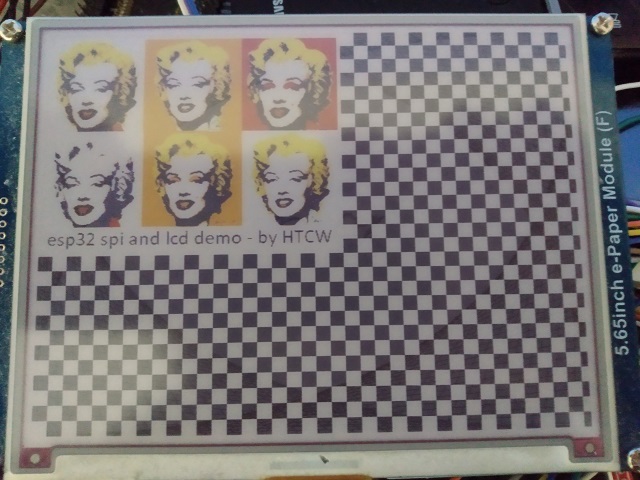
Introduction
I wanted a graphics library that was faster and better than what I had found for various IoT devices. The most popular is probably Adafruit_GFX, but it's not optimal. It's very minimalistic, not very optimized, and doesn't have a fully decoupled driver interface. Also, being tied to the Arduino framework, it can't take advantage of platform specific features that increase performance, like being able to switch between interrupt and polling based SPI transactions on the ESP32.
GFX on the other hand, isn't tied to anything. It can draw anywhere, on any platform. It's basically standard C++, and things like line drawing and font drawing algorithms. Without a driver, it can only draw to in memory bitmaps, but once you add a driver to the mix, you can draw directly onto displays the same way you do to bitmaps.
Previous Updates: Listed at the end of the document
Update 26: All LCD/TFT/OLED drivers except the RA8875 use the new driver framework. For information on these see here. Note that that article is a bit out of date, and the bus template arguments have been altered and simplified.
Update 27: Included Wio Terminal support and made GFX more cross platform friendly given Arduino framework variations.
Update 27: Simplified bus framework and fixed a bug in the RA8875 driver touch support.
Update 28: Improved read speed from several drivers, dramatically faster alpha blending, and fixed some compile issues.
Update 29: Added waveshare 5.65" color e-paper support. Added "no antialiasing" option to draw::text.
Building this Mess
You'll need Visual Studio Code with the Platform IO extension installed. You'll need an ESP32 with a connected ILI9341 LCD display an SSD1306 display, or other display depending on the demo.
I recommend the Espressif ESP-WROVER-KIT development board which has an integrated ILI9341 display and several other pre-wired peripherals, plus an integrated debugger and a superior USB to serial bridge with faster upload speeds. They can be harder to find than a standard ESP32 devboard, but I found them at JAMECO and Mouser for about $40 USD. They're well worth the investment if you do ESP32 development. The integrated debugger, though very slow compared to a PC, is faster than you can get with an external JTAG probe attached to a standard WROVER devboard.
Most of you however, will be using one or more of the generic esp32 configurations. First decide which framework you want to use - ESP-IDF, or Arduino. At the bottom of the screen in the blue bar of VS Code, there is a configuration switcher. It should be set at Default to start, but you can change it by clicking on default. A list of many configurations will drop down from the top of the screen. From there, you can choose which generic esp32 setup you have, based on the display attached to it, and with it, which framework you want to use.
In order to wire all this up, refer to wiring_guide.txt which has display wirings for SPI and I2C displays. Keep in mind some display vendors name their pins with non-standard names. For example, on some displays MOSI might be labled as DIN or A0. You make have to do some googling to find out the particulars for your device.
Before you can run it, you must Upload Filesystem Image under the Platform IO sidebar - Tasks.
Note: The Platform IO IDE is kind of cantankerous sometimes. The first time you open the project, you'll probably need to go to the Platform IO icon on the left side - it looks like an alien. Click it to open up the sidebar and look under Quick Access|Miscellaneous for Platform IO Core CLI. Click it, and then when you get a prompt type pio run to force it to download necessary components and build. You shouldn't need to do this again, unless you start getting errors again while trying to build. Also, for some reason, whenever you switch a configuration you have to go and refresh (the little circle-arrow next to "PROJECT TASKS") before it will take.
The demos are not all the same despite GFX capabilities being pretty much the same for each display. The reason is that there are no asynchronous operations for I2C devices, and because some of the displays simply aren't big enough to show the jpgs or they are monochrome like the SSD1306, so the JPG would look a mess.
The following configurations are currently supported. Select the one that you want to use before building:
- esp-idf-esp-wrover-kit
- esp-idf-lilygo-ttgo
- esp-idf-ST7735
- esp-idf-ILI9341
- esp-idf-ST7789
- esp-idf-SSD1306
- esp-idf-SSD1351
- esp-idf-MAX7219*
- esp-idf-GDEH0154Z90
- arduino-esp-wrover-kit
- arduino-lilygo-ttgo
- arduino-lilygo-t5_v22
- arduino-ILI9341
- arduino-ILI9341-P8
- arduino-DEPG0290B
- arduino-MAX7219*
- arduino-GDEH0154Z90
- arduino-ST7789
- arduino-SSD1306
- arduino-SSD1306-i2c
- arduino-SSD1351
- arduino-ST7735
- arduino-RA8875
- ardiuino-waveshare5in65
- arduino-TFT_eSPI
- arduino-wio-terminal
- windows-DirectX
The MAX7219 CS pin is 15, not 5. Driver is experimental and multiple rows of segments does not work, but multiple segments in a single row works.
Building with TFT_eSPI
TFT_eSPI by Bodmer is probably the fastest TFT driver for the Arduino framework. It really is a great offering, but it works a lot differently that GFX, and has different features. With the gfx_tft_espi driver you can use GFX with TFT_eSPI and enjoy higher framerates and even more supported displays, while taking advantage of GFX features like True Type and flexible pixel formats.
I do not provide Bodmer's library with this distribution, for several reasons, and I don't recommend using it via lib_deps / fetching it using platform IO's automated installer. Download it from Bodmer's Github repository here and put it under the libs folder in the gfx_demo project. Switch to the arduino-TFT_eSPI configuration. As long as this library is in that folder the other projects won't build. Unfortunately I haven't found a way to work around this with PlatformIO without modifying TFT_eSPI itself which is a non-starter.
Here's the process:
- Download the library and unzip it.
- Put it under /lib (The TFT_eSPI-master folder should be alongside the gfx folder)
- Switch your configuration to arduino-TFT_eSPI
- Configure the TFT_eSPI library by setting your display and pins in User_Setup.h under his library's folder.
Building with Windows and DirectX
First go to PlatformIO/Quick Access/Miscellaneous/PlatformIO Core CLI, open a new console and type:
pio platform install "windows_x86"
Go to your project, and open /src/windows/directx_demo.hpp. Once there, change #define FONT_PATH "Maziro.ttf" so that the path matches the full path to that font file, which will be under the /fonts folder.
Next, this is a little tricky, due to an inconsistency between Microsoft's C++ compiler, and GCC. You must patch a system header, or your programs will crash. The patch won't hurt other programs, in fact, the other programs will still crash on the patched header if compiled with GCC. This is because you have to define WIDL_EXPLICIT_AGGREGATE_RETURNS in order for the patched code to take effect.
Now you need to build the Windows configuration to ensure PlatformIO has all of the files it needs.
Next you need to locate PlatformIO's copy of the system header d2d1.h. You can do so by opening windows/drivers/dxd2d.hpp and finding #include <d2d1.h> and then right clicking on the filename and selecting "Go to Definition." One there, right click on it's tab to copy the full path.
Next use the Windows search bar to search for Notepad, right click on the result, and click "Run as Administrator."
Once it's open, go to open a file, and paste the path into the dialog box, and hit enter.
Go to VS Code, and copy the contents of d2d1_patched_minigw.h and paste them into your Notepad instance. Finally, save.
Now go to PlatformIO and Clean your project. This must be done.
Now you can build a working application. Keep in mind Windows works dramatically different in terms of flow than an IoT application. You must render each frame on the WM_PAINT event, so the structure of the demo is far different than the others, employing a state machine to make a coroutine out of the lines demo.
In order to run the application, open a console again. Then you need to type the following command:
.pio\build\windows-DirectX\program.exe
The driver is not very fast, due to the "polarity mismatch" between DirectX and GFX. DirectX works far differently than GFX and bridging the gap is not efficient. This driver is meant for prototyping screens, and for that it is effective, since it shortens build times and eliminates upload times.
E-Paper Display Support
Black and white e-paper display drivers can virtualize an expanded bit depth to emulate grayscales through dithering. The final template parameter of the driver indicates the bit depth and defaults to 1, which disables dithering.
Some color e-paper displays dither or they will match the nearest color among their palette. If you need better dithering performance, you can predither your JPEGs in a paint program targeting the e-paper display's palette and then disable virtualization. The final template parameter indicates the pixel type of the color pixel you wish to virtualize.
Keep in mind the higher the virtualized bit depth, the more memory the driver will use.
Most of these drivers have additional functions on them like sleep() which have no draw:: accessor. You must communicate with the driver directly to access these features.
Decoupled Bus and 8-bit Parallel Support
The newer Arduino drivers support the new driver framework and as such can operate in I2C, 8-bit parallel or SPI. The SPI is also DMA capable and performs better than the older SPI based framework, and can read from devices that support it.
Using it requires some additional steps since the driver is independent of the bus.
First, include the I/O header:
#include "drivers/common/tft_io.hpp"
You must initialize your bus. Keep in mind there are restrictions on the data and DR pins for parallel. To be safe, they should be in the GPIO range of 0-31 in order to work. I've included code to make them work otherwise but I have not tested it.
To initialize the SPI bus (on the ESP32):
using bus_type = tft_spi_ex<VSPI,PIN_NUM_CS,PIN_NUM_MOSI,PIN_NUM_MISO,PIN_NUM_CLK,SPI_MODE0,
true,320*240*2+8>;
The above initializes the bus on VSPI and uses DMA.
Initializing the parallel bus is similar, except all you need are the pin numbers.
Once you have the bus type instantiated, you pass it to your driver template:
using lcd_type = ili9341<PIN_NUM_DC,PIN_NUM_RST,PIN_NUM_BCKL,bus_type,3>;
For information on this see here.
Concepts
Below is a high level summary. For more detailed information, I've been producing a series which begins at the link.
Draw Sources and Destinations
GFX introduces the idea of draw sources and destinations. These are vaguely or loosely defined types that expose a set of members that allow GFX to bind to them to perform drawing operations. The set of members they expose varies based on their capabilities, and GFX adapts to call them in the most efficient manner that the target supports for the given operation. The drawing functions in GFX take destinations, and some operations such as copying bitmapped pixel data or otherwise reading pixel information take sources.
The code size is related to how many different types of sources and destinations you have, and what kind of drawing or copying you're doing between them. The more diverse your sources and destinations, the larger the code.
Draw sources and destinations include in memory bitmaps and display drivers, but you can potentially craft your own. We'll be getting into how later.
Bitmaps
Bitmaps are sort of all-purpose draw source/destinations. They basically allow you to hold drawn data around in memory, which you can then draw somewhere else. Bitmaps do not hold their own memory. This is because not all memory is created equal. On some platforms for example, in order to enable a bitmap to be sent to the driver, the bitmap data must be stored in DMA capable RAM. The other reason is so you can recycle buffers. When you're done with a bitmap you can reuse the memory for another bitmap (as long as it's big enough) without deallocating or reallocating. The disadvantage is a small amount of increased code complexity wherein you must determine the size you need for the bitmap, and then allocate the memory for it yourself, and possibly freeing it yourself later.
Drivers
Drivers are a typically a more limited draw target, but may have performance features, which GFX will use when available. You can check what features draw sources and destinations have available using the caps member so that you can call the right methods for the job and for your device. You don't need to worry about that if you use the draw class which does all the work for you. Drivers may have certain limitations in terms of the size of bitmap they can take in one operation, or performance characteristics that vary from device to device. As much as possible, I've tried to make using them consistent across disparate sources/destinations, but some devices, like e-paper displays are so different that care must be taken when using them in order to employ them in the way that is most effective.
Custom
You can implement your own draw sources and destinations by simply writing a class with the appropriate members. We'll cover that toward the end.
Pixel Types
Pixels in GFX may take any form you can imagine, up to your machine's maximum word size. They can have as many as one channel per bit, and will take on any binary footprint you specify. If you want a 3 bit RGB pixel, you can easily make one, and then create bitmaps in that format - where there are 3 pixels every 9 bits. You'll never have to worry whether or not this library can support your display driver or file format's pixel and color model. With GFX, you can define the binary footprint and channels of your pixels, and then extend GFX to support additional color models other than the 4 it supports simply by telling it how to convert to and from RGB*.
*Indexed pixel formats are accounted for, but there are certain restrictions in place and care must be taken when using them because they need an associated palette in order to resolve to a color.
When you declare a pixel format, it becomes part of the type signature for anything that uses it. For example, a bitmap that uses a 24-bit pixel format is a different type than one that uses a 16-bit pixel format.
Due to this, the more pixel formats you have, the greater your code size will be.
Alpha Blending
If you create pixels with an alpha channel, it will be respected on supported destinations. Not all devices support the necessary features to enable this. It's also a performance killer, with no way to make it faster without hardware support, which isn't currently available for any supported device. Typically, it's best to alpha blend on a bitmap, and then draw the bitmap to a driver due to performance issues and the fact that many drivers currently do not act as draw sources, and so cannot alpha blend.
Indexed Color/Palette Support
Some draw destinations use an indexed color scheme, wherein they might have 16 active colors for example picked from a palette of 262,144 possible colors. Or they may have a fixed set of 8 active colors and that's all. The active colors are all that can be displayed at any given point. This was common on older systems with limited frame buffer sizes. It may also be the case with some IoT display hardware, especially color e-paper displays. e-paper displays range from 2 color (monochrome) to 7 color that I've seen.
Draw targets that use an indexed pixel for their pixel_type - that is, devices with pixels that have a channel with a channel_name of index, are expected to expose a palette_type type alias that indicates the type of the palette they are using, as well as a palette_type* palette() const method that returns a pointer to the current palette.
When you draw to a target that has indexed pixels, a best effort attempt is made to match the requested color with one of the active colors in the palette. It will match the closest color it finds. This isn't free. It's pretty CPU intensive so buyer beware, especially when loading JPEGs or something into an indexed target. It will have to run a nearest match on every single pixel, scanning through the palette once for every pixel!
You have to be careful with indexed colors. They can't be used in isolation, because without a palette you don't have enough information to get a color from it. Draw targets can have palettes, so the combination of an indexed pixel and a matching draw target yields a valid color. Because of this you can't use the color<> template with indexed colors, for example, because without a palette there's no way to know what index value best corresponds to, for example old_lace, or even white. You'll hopefully get compile errors when you try to use indexed pixels in places where they can't be used, but worse case, you get errors at run time when trying to draw. When trying to draw, this is usually not something you have to worry about much.
If you must translate indexed pixels to other kinds of pixels yourself can use convert_palette_from<>(), convert_palette_to<>() and convert_palette<>(). These will convert to and from indexed colors optionally alpha blending in the process. They take draw targets in order to get access to the palette information.
Drawing Elements
Drawing elements are simply things that can be drawn, like lines and circles.
Primitives
Drawing primitives include lines, points, rectangles, arcs, ellipses and polygons each except the first two in filled and unfilled varieties. Most take bounding rectangles to define their extents, and for some such as arcs and lines, orientation of the rectangle will alter where or how the element is drawn.
Draw Sources
Draw sources again, are things like bitmaps, or display drivers that support read operations. These can be drawn to draw destinations, again like other bitmaps or display drivers that support write operations. The more different types of source and destination combinations that are used in draw operations, the larger the code size. When drawing these, the orientation of the destination rectangle indicates whether to flip the drawing along the horizontal or vertical axes. The draws can also be resized, cropped, or pixel formats converted.
Fonts
GFX supports two types of fonts. It supports a fast raster font and True Type or Open Type fonts, depending on your needs. If you need quick and dirty, with the emphasis on quick, use the font class. For pretty, scalable and potentially anti-aliased fonts at the expense of performance, use the open_font class.
The behavior and design of each are slightly different due to different capabilities and different performance considerations. For example, raster fonts are always allocated in either RAM or PROGMEM space. This is because they are small and so that they will operate at maximum speed. TrueType fonts on the other hand, are larger, much more complicated fonts, and so GFX will stream them directly from a file as needed, trading speed for minimal RAM use. Unlike raster fonts, True Type fonts are essentially not loaded into memory, and will only cause temporary memory allocations as needed to render text.
Both font and open_font can be loaded from a readable, seekable stream such as a file_stream. This if anything, will make font slightly quicker and open_font much slower than when you embed them. The raster fonts are old Windows 3.1 FON files while the True Type font files are platform agnostic TTF and OTF files.
Alternatively, you can use the fontgen to create a C++ header file from a font file. This header can then be included in order to embed the font data directly into your binary. This is a static resource rather than loaded into the heap. This is the recommended way of loading fonts when you can, especially with open_font.
When fonts are drawn, very basic terminal control characters like tab, carriage return, and newline are supported. Raster fonts can be drawn with or without a background, though it's almost always much faster to draw them with one, at least when drawing to a display.
True Type Layout Considerations
True Type fonts must usually be downscaled from their native size before being displayed. You can use the scale() method passing the desired font height in pixels.
Note that sizes and positions with True Type are somewhat approximate in that they don't always reflect what you think they might. Part of that is nature of digital typesetting and part of that is because non-commercial font files often have bad font metrics in them. It usually takes some trial and error to get them pixel perfect.
Also note that unlike raster fonts, True Type font glyphs aren't limited to a bounding box. They can overhang part of the letter outside of the specified draw area which can lead to the left and top edges of letters in your destination area being clipped. Fortunately, you can draw text with an offset parameter to offset the text within the drawing area to avoid this, and/or to adjust the precise position of the text.
In addition to loading and providing basic information about fonts, the font and open_font classes also allow you to measure how much space a particular region of text will require in that font.
Images
Images include things like JPEGs, which is currently the only format this library supports, although PNG will be included soon-ish.
Images are not drawing elements because it's not practical to either load an image into memory all at once, nor get random access to the pixel data therein, due to compression or things like progressively stored data.
In order to work with images, you can use the draw class which will draw all or part of the image to a destination, or you can handle a callback that reports a portion of an image at a time, along with a location that indicates where the portion is within the image. For example, for JPEGs a small bitmap (usually 8x8 or so) is returned for each 8x8 region from left to right, top to bottom. Each time you receive a portion, you can draw it to the display or some other target, or you can postprocess it or whatever.
Currently unlike with fonts, there is no tool to create headers that embed images directly into your binary. This will probably be added in a future version.
Performance
For the most part, GFX makes a best effort attempt to reduce the number of times it has to call the driver (with the exception of batch writes), even if that means working the CPU a little harder. For example, instead of drawing a diagonal line as a series of points, GFX draws a line as series of horizontal or vertical line segments. Instead of rending a font dot by dot, GFX will batch if possible, or otherwise use run lengths to draw fonts as a series of horizontal lines instead of individual points. Trading CPU for reduced bus traffic is a win because usually you have a lot more of the former than the latter to spare, not that you have much of either one. GFX is relatively efficient, eschewing things like virtual function calls, but most of the gain is through being less chatty at the bus level.
That said, there are ways to significantly increase performance by using features of GFX which are designed for exactly that.
Batching
One way to increase performance by reducing bus traffic is by batching. Normally, in order to do a drawing operation, a device must typically set the target rectangle for the draw beforehand, including when setting a single pixel. On an ILI9341 display, this resolves to 6 spi transactions in order to write a pixel, due to DC line control being required which splits each command into two transactions.
One way to cut down on that overhead dramatically is to set this address window, and then fill it by writing out pixels left to right, top to bottom without specifying any coordinates. This is known as batching and it can cut bus traffic and increase performance by orders of magnitude. GFX will use it for you when it can, and if it's an available feature on the draw destination.
The primary disadvantage to this is simply the limited opportunities to use it. It's great for things like drawing filled rects, or drawing bitmaps when blting and DMA transfers are unavailable, but you have to be willing to fill an entire rectangle with pixels in order to use it. If you're drawing a font with a transparent background or a 45 degree diagonal line for example, GFX effectively won't be able to batch. Batching can occur whenever there is an entire rectangle of pixels which must be drawn, and a direct transfer of bitmap data isn't possible, either because the source or target doesn't support it, or because some sort of operation like bit depth conversion or resizing needs to happen. Batching makes for a great way to speed up these types of operations. You can't use it directly unless you talk right at the driver, because at the driver level, using it incorrectly can create problems in terms of what is being displayed. GFX will use it wherever possible when you use draw.
Double Buffering with Suspend/Resume
Some devices will support double buffering. This can reduce bus traffic when the buffer is in local RAM such as it is with the SSD1306 driver, but even if it's stored on the display device using suspend and resume can make your drawing not flicker so much. What happens is once suspended, any drawing operations are stored instead of sent to the device. Once resumed, the drawn contents get updated all at once. In some situations, this can generate more bus traffic than otherwise, because resuming typically has to send a rectangle bounding the entire modified section to the device. Therefore, this is more meant for smooth drawing than raw throughput. GFX will use it automatically when drawing, but you can use it yourself to extend the scope of the buffered draw, since GFX wouldn't know for example, that you intended to draw 10 lines before updating the display. It will however, buffer on a line by line basis even if you don't, again if the target supports it.
Asynchronous Operations
Asynchronous operations, when used appropriately, are a powerful way to increase the throughput of your graphics intensive application. The main downside of using it, is typically asynchronous operations incur processing overhead compared to their synchronous counterparts, coupled with the fact that you have to use it very carefully, and when transferring lots of data in order to get a benefit out of it, which means lots of RAM use.
However, when you need to transfer a lot of a data at a time, using asynchronous operations can be a huge win, allowing you to fire off a big transfer in the background, and then almost immediately begin drawing your next frame, well before the transfer completes.
Typically in order to facilitate this, you'll create two largeish bitmaps (say, 320x16) and then what you do is you draw to one while sending the other asynchronously, and then once the send is done, you flip them so now you're drawing on the latter one while sending the first one that you just drew.
Drawing bitmaps asynchronously is really the only time you're going to see throughput improvements. The reason there are other asynchronous API calls as well is usually in order to switch from asynchronous to synchronous operations all the pending asynchronous operations in the target's queue have to complete, so basically after you queue your bitmap to draw, you can continue to queue asynchronous line draws and such in order to avoid having to wait for the pending operations to complete. However, when you're using the flipping bitmaps method above to do your asynchronous processing, these other asynchronous methods won't be necessary, since drawing to bitmaps is always synchronous, and has nothing to do with bus traffic or queuing asynchronous bus transactions. Drawing synchronously to bitmaps does not affect the asynchronous queue of the draw target. Each asynchronous queue is specific to the draw source or destination in question.
Performance Differences By Framework
ESP-IDF
The ESP-IDF is capable of doing asynchronous DMA transfers over SPI, but right now the overall SPI throughput is less than the Arduino framework. I'm investigating why this is. I have related issues that are preventing me from supporting certain devices under the ESP-IDF, like the RA8875. The ESP-IDF drivers currently do not support 8-bit parallel. This will be added in the future.
Arduino Framework
The Arduino Framework's SPI interop is tightly timed and fast, but doesn't support asynchronous DMA transfers natively but some ESP32 drivers will - and doesn't seem to have a facility for returning errors during SPI read and write operations. Therefore I think it's less likely for wiring problems to be reported with the Arduino versions of the drivers, but I'm not exactly sure since I haven't tried to create such a scenario to test with. The Arduino framework is more likely to support a device than the ESP-IDF due to differences in the SPI communication API characteristics and behavior. The Arduino drivers include 8-bit parallel support.
Using the GFX API
Include gfx.hpp (C++17) or gfx_cpp14.hpp (C++14) to access GFX. Including both will choose whichever is first, so don't include both. Pick which one you need depending on the C++ standard you are targeting.
For the ESP-IDF toolchain under platform IO I've only been able to get it to target up to C++14. The gcc compiler they use under Windows isn't new enough to support the newer standard. The C++17 version is slightly more efficient in terms of how the predefined colors function, and might actually be more efficient due to more constexpr resolution. Still, there's not any difference in actually using them.
Use namespace gfx to access GFX.
Headers
It is not necessary to explicitly include any of these, though if you're writing driver code you can include a subset to reduce compile times a little.
- gfx_core.hpp - access to basic common types like
gfx_result. - gfx_pixel.hpp - access to the
pixel<> type template. - gfx_positioning.hpp - access to point, size, rect and path types and templates.
- gfx_bitmap.hpp - access to the
bitmap<> type template. - gfx_drawing.hpp - access to
draw, the main facilities of GFX. - gfx_color.hpp - access to the predefined colors through the
color<> template, for C++17 or better compilers. - gfx_color_cpp14.hpp - access to the predefined colors through the
color<> template, for C++14 compilers. - gfx_image.hpp - access to
jpeg_image used for loading JPEG images. - gfx_palette.hpp - access palette support type.
GFX was designed using generic programming, which isn't common for code that targets little MCUs, but here it provides a number of benefits without many downsides, due to the way it's orchestrated.
For starters, nothing is binary coupled. You don't inherit from anything. If you tell GFX you support a method, all you need to do is implement that method. If you do not, a compile error will occur when GFX tries to use it.
The advantage of this is that methods can be inlined, templatized, and otherwise massaged in a way that simply cannot be done with a binary interface. They also don't require indirection in order to call them. The disadvantage is if that method never gets used, the compiler will never check the code in it beyond parsing it, but the only way that happens is if you implement methods that you then do not tell GFX you implemented, like asynchronous operations.
In a typical use of GFX, you will begin by declaring your types. Since everything is a template basically, you need to instantiate concrete types out of them before you can start to use them. The using keyword is great for this and I recommend it over typedef since it's templatizable and at least in my opinion, it's more readable.
You'll often need one for the driver, one for any type of bitmap you wish to declare (you'll need different types for bitmaps with different color models or bit depths, like RGB versus monochrome). Once you do that, you'll want one for the color template, for each pixel type. At the very least, you'll want one that matches the pixel_type of your display device, such as using using lcd_color = gfx::color<typename lcd_type::pixel_type>; which will let you refer to things like lcd_color::antique_white.
Once you've done that, almost everything else is handled using the gfx:draw class. Despite each function on the class declaring one or more template parameters, the corresponding arguments are inferred from the arguments passed to the function itself, so you should never need to use <> explicitly with draw. Using draw, you can draw text, bitmaps, lines and simple shapes.
Beyond that, you can also declare fonts, and bitmaps. These use resources while held around, and can be passed as arguments to draw::text<>() and draw::bitmap<>() respectively.
Images do not use resources directly except for some bookkeeping during loading. They are not loaded into memory and held around, but rather the caller is called back with small bitmaps that contain portions of the image which can then be drawn to any draw destination, like a display or another bitmap. This progressive loading is necessary since realistically, most machines GFX is designed for do not have the RAM to load a real world image all at once.
Some Basics
Let's dive into some code. The following draws a classic effect around the four edges of the screen in four different colors, with "ESP32 GFX Demo" in the center of the screen:
draw::filled_rectangle(lcd,(srect16)lcd.bounds(),lcd_color::white);
const font& f = Bm437_ATI_9x16_FON;
const char* text = "ESP32 GFX Demo";
srect16 text_rect = f.measure_text((ssize16)lcd.dimensions(),
text).bounds();
draw::text(lcd,text_rect.center((srect16)lcd.bounds()),text,f,lcd_color::dark_blue);
for(int i = 1;i<100;++i) {
srect16 r(i*(lcd_type::width/100.0),
i*(lcd_type::height/100.0),
lcd_type::width-i*(lcd_type::width/100.0)-1,
lcd_type::height-i*(lcd_type::height/100.0)-1);
draw::line(lcd,srect16(0,r.y1,r.x1,lcd_type::height-1),lcd_color::light_blue);
draw::line(lcd,srect16(r.x2,0,lcd_type::width-1,r.y2),lcd_color::hot_pink);
draw::line(lcd,srect16(0,r.y2,r.x1,0),lcd_color::pale_green);
draw::line(lcd,srect16(lcd_type::width-1,r.y1,r.x2,lcd_type::height-1),lcd_color::yellow);
vTaskDelay(1);
}
The first thing is the screen gets filled with white by drawing a white rectangle over the entire screen. Note that draw sources and targets report their bounds as unsigned rectangles, but draw typically takes signed rectangles. That's nothing an explicit cast can't solve, and we do that as we need above.
After that, we declare a reference to a font we included as a header file. The header file was generated from a old Windows 3.1 .FON file using the fontgen tool that ships with GFX. GFX can also load them into memory from a stream like a file rather than embedding them in the binary as a header. Each has advantages and disadvantages. The header is less flexible, but allows you to store the font as program memory rather than keeping it on the heap.
Now we declare a string literal to display, which isn't exciting, followed by something a little more interesting. We're measuring the text we're about to display so that we can center it. Keep in mind that measuring text requires an initial ssize16 that indicates the total area the font has to work with, which allows for things like wrapping text that gets too long. Essentially measure text takes this size and returns a size that is shrunk down to the minimum required to hold the text at the given font. We then get the bounds() of the returned size to give us a bounding rectangle. Note that we call center() on this rectangle when we go to draw::text<>().
After that, we draw 396 lines in total, around the edges of the display, such as to create a moire effect around the edges of the screen. Each set of lines is anchored to its own corner and drawn in its own color.
Compare the performance of line drawing with GFX to other libraries. You'll be pleasantly surprised. The further from 45 degrees (or otherwise perfectly diagonal) a line is, the faster it draws - at least on most devices - with horizontal and vertical lines being the fastest.
Double Buffering, Suspend and Resume
Let's try it again - or at least something similar - this time using double buffering on a supporting target, like an SSD1306 display. Note that suspend<>() and resume<>() can be called regardless of the draw destination, but they will report gfx::gfx_result::not_supported on targets that are not double buffered. You don't have to care that much about that, because the draws will still work, unbuffered. Anyway, here's the code:
draw::filled_rectangle(lcd,(srect16)lcd.bounds(),lcd_color::black);
const font& f = Bm437_Acer_VGA_8x8_FON;
const char* text = "ESP32 GFX";
srect16 text_rect = srect16(spoint16(0,0),
f.measure_text((ssize16)lcd.dimensions(),
text));
draw::text(lcd,text_rect.center((srect16)lcd.bounds()),text,f,lcd_color::white);
for(int i = 1;i<100;i+=10) {
draw::suspend(lcd);
srect16 r(i*(lcd_type::width/100.0),
i*(lcd_type::height/100.0),
lcd_type::width-i*(lcd_type::width/100.0)-1,
lcd_type::height-i*(lcd_type::height/100.0)-1);
draw::line(lcd,srect16(0,r.y1,r.x1,lcd_type::height-1),lcd_color::white);
draw::line(lcd,srect16(r.x2,0,lcd_type::width-1,r.y2),lcd_color::white);
draw::line(lcd,srect16(0,r.y2,r.x1,0),lcd_color::white);
draw::line(lcd,srect16(lcd_type::width-1,r.y1,r.x2,lcd_type::height-1),lcd_color::white);
draw::resume(lcd);
vTaskDelay(1);
}
Other than some minor differences, mostly because we're working with a much smaller display that is monochrome, it's the same code as before with one major difference - the presence of suspend<>() and resume<>() calls. Once suspend is called, further draws aren't displayed until resume is called. The calls should balance, such that to resume a display you must call resume the same number of times that you call suspend. This allows you to have subroutines which suspend and resume their own draws without messing up your code. GFX in fact, uses suspend and resume on supporting devices as it draws individual elements. The main reason you have it is so you can extend the scope across several drawing operations.
A Note About Suspend/Resume and E-Ink/E-Paper Displays
The refresh rate of this class of displays is extremely slow. However, GFX does not distinguish between e-paper displays and traditional TFT/LCD/OLED displays in terms of how it uses them. Therefore, in order to achieve reasonable performance, it's important to suspend and resume entire frames at a time. Animation is out of the question for these displays. Some of these displays support partial updating which in theory will improve their refresh rates. However, the displays are not well documented and I haven't been successful in getting that to work yet.
Let's Do Polygons
Since adding polygon support, I suppose an example of that will be helpful. Here it is in practice:
const spoint16 porg = srect16(0,0,31,31)
.center_horizontal((srect16)lcd.bounds())
.offset(0,
lcd.dimensions().height-32)
.top_left();
spoint16 path_points[] = {spoint16(0,31),spoint16(15,0),spoint16(31,31)};
spath16 path(3,path_points);
path.offset_inplace(porg.x,porg.y);
draw::filled_polygon(lcd,path,lcd_color::coral);
This will draw a small triangle horizontally centered at the bottom of the screen. The most difficult bit was finding the origin, but even that's not hard, if you break down the creation of porg call by call.
A Pixel For Any Situation
You can define pixels by using the pixel<> template, which takes one or more channel_traits<> as arguments, themselves taking a name, a bit depth, and optional minimum, maximum, default value, and scale. The channel names are predefined, and combinations of channel names make up known color models. Known color models are models that can be converted to and from an RGB color model, essentially. Currently they include RGB, Y'UV, YbCbCr, and grayscale. Declare pixels in order to create bitmaps in different formats or to declare color pixels for use with your particular display driver's native format. In the rare case you need to define one manually, you can do something like this:
using rgb565 = pixel<channel_traits<channel_name::R,5>,
channel_traits<channel_name::G,6>,
channel_traits<channel_name::B,5>>;
That declares a pixel with 3 channels, each of uint8_t: R:5, G:6, and B:5. Note that after the colon is how many effective bits it has. The uint8_t type is only for representing each pixel channel in value space in your code. In binary space, like laid out in an in memory bitmap, the pixel takes 16 bits, not 24. This defines a standard 16-bit pixel you typically find on color display adapters for IoT platforms. RGB is one of the known color models so there is a shorthand for declaring an RGB pixel type of any bit depth:
using rgb565 = rgb_pixel<16>;
This will divide the bits evenly among the channels, with remaining bits going on the green channel. It is shorthand for the longhand declaration given initially and it resolves to that.
Pixels are mainly used to represent colors, and to define the binary layout of a bitmap or framebuffer. A bitmap is a template that is typed by its pixel type. Ergo, bitmaps with different pixel types are different types themselves.
The pixels have a rich API which allow you to read and write individual channels by name or index, and get a dizzying array of metadata about the pixels which you should hopefully never need.
Most of the time you'll just need to read pixel values from a draw source, or get them from a standard color value. However, sometimes you may need to set the pixel colors yourself.
Each pixel is composed of the channels you declared, and the channels may be accessed by "name" (channel_name enumeration) or by index. The values can be retrieved or set using channel<>() accessors for the native integer value and channelr<>() for real/floating point values scaled to between zero and one. Often times you need to set or get the channel programmatically based on some other compile time constant and the compiler will complain because it can't verify that the channel actually exists. In order to avoid this you can use channel_unchecked<>() which accesses the channel without compile time verification. If the channel does not exist, setting and getting does nothing. If you need to translate between real and integer values for a channel you can use the channel's ::scale and ::scaler values.
rgb_pixel<24> rgb888;
rgb888.channel<0>(255); rgb888.channel<channel_name::G>(127);
rgb888.channelr<2>(1.0);
uint8_t r = rgb888.channel<channel_name::R>();
float g = rgb888.channelr<channel_name::G>();
uint8_t b = rgb888.channel<channel_name::B>();
uint32_t v = rgb888.value();
In addition to this, there is a battery of standard color definitions provided when you include the main gfx header.
These are accessed through the color<> template which provides a psuedo-enum of dozens of colors in any pixel format you specify - as the template argument. Even if you retrieve hot_pink as a monochrome or grayscale pixel, it will do the conversion for you, or I should say the compiler will (at least with C++17, I haven't checked the asm output with 14).
Using the Alpha Channel
Pixels that have channel_name::A are said to have an alpha channel. In this case, the color can be semi-transparent. Internally the color will be blended with the background color when it is drawn, as long as the destination can support reading, or otherwise supports alpha blending natively (as in its pixel_format has an alpha channel). Draw destinations that do not support it will not respect the alpha channel and will not blend. Any draw method can take pixel colors with an alpha channel present. This is a powerful way to do color blending, but the tradeoff is a significant decrease in performance in most cases due to having to draw pixel by pixel to apply blending. The rgba_pixel<> template will create an RGB pixel with an alpha channel.
Here's an example of using it in the wild:
using bmpa_type = rgba_pixel<32>;
using bmpa_color = color<bmpa_type>;
bmpa_type col = bmpa_color::yellow;
col.channelr<channel_name::A>(.5);
col = bmpa_color::red;
col.channelr<channel_name::A>(.5);
draw::filled_rectangle(bmp,
srect16(
spoint16(0,0),
ssize16(
bmp.dimensions().width,
bmp.dimensions().height/4)),
col);
col = bmpa_color::blue;
col.channelr<channel_name::A>(.5);
draw::filled_rectangle(bmp,
srect16(
spoint16(0,0),
ssize16(
bmp.dimensions().width/4,
bmp.dimensions().height)),
col);
col = bmpa_color::green;
col.channelr<channel_name::A>(.5);
draw::filled_rectangle(bmp,
srect16(
spoint16(0,
bmp.dimensions().height-
bmp.dimensions().height/4),
ssize16(bmp.dimensions().width,
bmp.dimensions().height/4)),
col);
col = bmpa_color::purple;
col.channelr<channel_name::A>(.5);
draw::filled_rectangle(bmp,
srect16(
spoint16(bmp.dimensions().width
-bmp.dimensions().width/4,
0),
ssize16(bmp.dimensions().width/4,
bmp.dimensions().height)),
col);
Forgive the formatting. It's the best I could do to avoid even worse line breaks. Basically what we're doing here is creating colors from pixels with an alpha channel, and then setting the alpha channel to half, before drawing a filled rectangle over whatever was already there on the bitmap, blending the colors. The ILI9341 demo has an example of this. The others do not due to screen size constraints.
Ruminating on Rectangles
We've been using rectangles above a lot. As I've said, you have signed and unsigned rectangles, but you can convert between them with a cast. They also have an arsenal of manipulation methods on them. While rectangles themselves are mutable, these functions do not modify the rectangle, but rather they return a new rectangle, so for example, if you offset() a rectangle, a new rectangle is returned from the function. That said, there are XXXX_inplace() counterparts for some of these that modify the existing rectangle.
Some functions that take a destination rectangle will use it as a hint about the orientation of what it is going to draw. draw::arc<>() is one such method. draw::bitmap<>() is another. You can use the flip_XXXX() methods to change the orientation of a rectangle, and the orientation() accessor to retrieve the orientation as flags. Most drawing operations - even lines and ellipses - use rectangles as their input parameters due to their flexibility. Get used to using them, as there's a lot of functionality packed into that two coordinate structure.
Plotting a Course with Paths
Paths are simply a series of points, but they get interesting in terms of what we can do with them. We can find the bounding rectangle of a series of points, and determine if something intersects it, whether it represents a simple line segment series, or a polygon. You supply the buffer, for efficiency's sake, but then types like spath16 wrap it with an API that allows for offsetting*, intersection determination, and bounding.
* offsets are only supported in-place due to overhead of allocating a copy of a path, which I want to avoid doing casually.
Bitmaps, Bitmaps and More Bitmaps
It can help to think of a bitmap as a variable that holds pixel data.
It's basically an in memory draw source and draw destination.
In isolation, it's not very useful except to hold pixels around in a format suitable for use in a frame buffer, but because its data is efficiently transferable to display devices and other bitmaps, it becomes an extremely utilitarian feature of GFX.
At its simplest, it's basically an array of pixels, with a width and height associated with it, but that's not strictly true. Not all pixels are multiples of 8-bits wide, much less an even machine word size. Frame buffers may not be aligned on byte boundaries. For example, if you have an 18-bit pixel, that means there's a new pixel every 18-bits in the bitmap memory. Because of that, there's no necessarily easy way to access a bitmap as raw memory depending on the pixel format, but bitmaps provide ways to get and set the data therein.
Bitmaps do not hold their own buffers. They're basically a wrapper around a buffer you declare that turns it into a draw source/draw destination. The reason they don't hold their own buffers is because not all memory is created equal. You have stack, and then you have possibly multiple types of heap, including heap that cannot be used to do DMA transfers, like the external 4MB of PSRAM on an ESP32 WROVER.
I like to declare my fixed size bitmap buffers in the global scope (under a namespace if I don't want pollution) because that way they don't get put on the stack, and I don't have to manage heap. Plus allocating early means less potential for fragmentation later. I know people frown on globals, and I understand why, but on these little devices, they're useful in certain situations. I feel this is one of them, but your mileage may vary.
Anyway, first we have to declare our buffer. I was very careful to make my objects constexpr enabled so you could do things like the following:
using bmp_type = bitmap<rgb_pixel<16>>;
using bmp_color = color<typename bmp_type::pixel_type>;
followed by:
constexpr static const size16 bmp_size(16,16);
uint8_t bmp_buf[bmp_type::sizeof_buffer(bmp_size)];
To be honest, the first time I wrote code like that, I was surprised it compiled. The modern C++ compiler is a truly wonderful thing. Back in the bad old days, I used to get so frustrated that C and C++ refused to allow you to put array size declarations behind a function call, regardless of how trivial the function was. I knew why, but it didn't make me less frustrated knowing that. The expression sizeof_buffer() computes is (width*height*bit_depth+7)/8. That returns the minimum number of whole bytes required to store your bitmap data at that size and color resolution.
Now that we have all that, wrapping it with a bitmap is trivial:
bmp_type bmp(bmp_size,bmp_buf);
bmp.clear(bmp.bounds());
Now you can call draw methods passing bmp as the destination:
srect16 bounds=(srect16)bmp.bounds();
rect16 ubounds=(rect16)bounds;
draw::filled_ellipse(bmp,bounds,bmp_color::yellow);
srect16 eye_bounds_left(spoint16(bounds.width()/5,
bounds.height()/5),
ssize16(bounds.width()/5,
bounds.height()/3));
draw::filled_ellipse(bmp,eye_bounds_left,bmp_color::black);
srect16 eye_bounds_right(
spoint16(
bmp_size.width-eye_bounds_left.x1-eye_bounds_left.width(),
eye_bounds_left.y1
),eye_bounds_left.dimensions());
draw::filled_ellipse(bmp,eye_bounds_right,bmp_color::black);
srect16 mouth_bounds=bounds.inflate(-bounds.width()/7,
-bounds.height()/8).normalize();
srect16 mouth_clip(mouth_bounds.x1,
mouth_bounds.y1+mouth_bounds.height()/(float)1.6,
mouth_bounds.x2,
mouth_bounds.y2);
draw::ellipse(bmp,mouth_bounds,bmp_color::black,&mouth_clip);
Now you can take that bitmap and draw::bitmap<>() to your display or to another bitmap, or really any draw destination. You can even draw from a bitmap (or other draw source) to itself as long as the effective source and destination rectangles do not overlap. If they do, the data will probably get corrupted.
So now this bmp is essentially a variable that refers to a draw target which currently holds a happy face. Neat.
The individual members of the bitmap<> template class are not that important. The important thing is that a bitmap is both a draw source, and a draw destination, so it can be used with draw functions.
Large Bitmaps
On little devices there's not a lot of heap, and while it may seem like you should be able to load a 160kB frame buffer on a 512kB system, there's the inconvenient little issue of heap fragmentation. Heap fragmentation causes there to not be 160kB of contiguous free space anywhere on the heap in many situations because of past deallocations, even if it's the first allocation you make after the RTOS passes you control because the heap is already "dirty" and fragmented by then. What do we do?
In GFX large bitmaps can created using the large_bitmap<> template class. It is a composition of a lot of smaller bitmaps such that it presents a facade of one unified draw source/destination. Using this is pretty much the same as the regular bitmap as far as GFX is concerned, even though it doesn't have all the fancy members that bitmaps do. I'll be adding to and optimizing the large bitmap API as I go, but I wanted to get it out there.
Create it like a normal bitmap except you need to pass in the segment height, in lines as the second parameter. A large bitmap is composed of a bunch of smaller bitmaps (referred to as segments) of the same width stacked vertically. Therefore, each segment is a number of lines high. Every segment but the last one (which may be smaller) has the same number of lines. Unlike normal bitmaps, you do not allocate your own memory for this but you can use custom allocator and deallocator functions if you need special platform specific heap options. It's not worth getting into code, because using it is no different than using a regular bitmap, sans some features which GFX will work around the lack of.
Viewports
Viewports allow you to create a virtual canvas over a draw destination that can be rotated or offset. They are used pretty simply, although rotation can be tricky because you have to get your rotation center correct to get the results you expect:
viewport<bmp_type> view(bmp);
view.rotation(90);
view.offset({45,5});
srect16 sr = view.translate(textsz.bounds());
sr = sr.clamp_top_left_to_at_least_zero();
draw::text(view, sr, {0,0}, text, fnt, sc, color_max::white);
I've omitted some of the code, but basically what we've done here is create a viewport<> over a bitmap, set its rotation to 90 degrees. Then we offset it some so that we don't clip the text we're about to draw, translate the text bounds so we have a proper destination rect, and finally, draw to the viewport. All draw operations will be rotated 90 degrees around the center, which defaults to (0, 0).
Properly Using Asynchronous Draws
Every drawing method has an asynchronous counterpart. While they do, it's usually not a good idea to use them. There are however, cases where using them can significantly increase your frame rate. The situation in which this is possible is somewhat narrow, but replicable. The key to performance is draw::bitmap_async<>(). This method is DMA-aware for drivers that support it, and will initiate a background DMA transfer by way of a frame write on the driver where available. This is facilitated by a driver's implementation of copy_from_async<>(), but in order to work at maximum efficiency there can be no cropping, resizing, flipping or color conversion of the bitmap in question - otherwise a (mostly) synchronous operation will take place. Additionally, you probably cannot use PSRAM for these transfers - you are limited to RAM that is available to use for DMA. Finally the bitmap actually has to be large enough to make it worthwhile.
What size is worthwhile? It depends. The idea is you want to be sending part of your frame to be drawn in the background while you're rendering the next part of the frame. In order for that to work, you'll have to kind of tune the size of the bitmap you'll be sending, but I find 10kB (320x16x16bpp) at a time or so @ 26MHz is a win. As a rule, more data at a time is better, but takes more RAM.
The code looks approximately like this under the ESP-IDF at least:
uint16_t *lines[2];
for (int i=0; i<2; i++) {
lines[i]=(uint16_t*)heap_caps_malloc(lcd.dimensions().width
*PARALLEL_LINES*sizeof(uint16_t), MALLOC_CAP_DMA);
assert(lines[i]!=NULL);
}
using lines_bmp_type = bitmap<typename lcd_type::pixel_type>;
lines_bmp_type line_bmps[2] {
lines_bmp_type(size16(lcd.dimensions().width,PARALLEL_LINES),lines[0]),
lines_bmp_type(size16(lcd.dimensions().width,PARALLEL_LINES),lines[1])
};
int frame=0;
int sending_line=-1;
int calc_line=0;
++frame;
for (int y=0; y<lcd.dimensions().height; y+=PARALLEL_LINES) {
do_line_effects(line_bmps[calc_line], y, frame, PARALLEL_LINES);
if(-1!=sending_line)
draw::wait_all_async(lcd);
sending_line=calc_line;
calc_line=(calc_line==1)?0:1;
const lines_bmp_type& sending_bmp = line_bmps[sending_line];
rect16 src_bounds = sending_bmp.bounds();
draw::bitmap_async(lcd,(srect16)src_bounds.offset(0,y),sending_bmp,src_bounds);
}
The basic idea here is as I said, we have two bitmaps, and we draw to one, here with do_line_effects() - the idea being that it fills the current frame (indicated by calc_frame) with some pretty colors. Then we make sure to wait for any pending operations to complete. The reason being is that we're about to start writing to the other line_bmps[] bitmap now and we need to make sure it's not still being read from in the background. The first time through as indicated by sending_line==-1, we skip this wait step because we weren't sending anything yet.
Next we swap out the index of our bitmaps, so like I said, we'll be drawing to the other one now. Then we simply get its bounds and pass it as well as the first bitmap to draw::bitmap_async<>(), and it goes full metal DMA on your hardware (assuming your hardware is capable), doing it in the background and freeing the loop here to continue almost immediately after the call so we can start drawing again, rather than waiting for the transfer to complete.
It's a little bit complicated, and I'm stewing on some ideas to make it easier to implement this pattern. I'll keep you posted. It should be noted that this technique is not exclusive to GFX, nor did I come up with it. It is in fact, a common rendering technique when you need real time double buffered animation without the memory to hold an entire frame, and also a way to stream in the background in order to animate more efficiently.
What About the Other XXXX_async Methods?
These methods aren't as effective. The lack of blocking doesn't make up for the overhead for such small transactions. The main reason to use them is in the rare case where you want to continue to queue drawing operations after draw::bitmap_async<>(). Typically, when you switch from asynchronous to synchronous methods, the driver must wait for all pending asynchronous operations to complete. By continuing the async chain with line_async<>() instead of line<>() for example, you can prevent it from forcing a wait for the bitmap data to complete, at the cost of some extra CPU overhead.
Loading Images
There are two ways to get an image from a JPG stream (other formats are coming). Both require creating a stream over the input, like a file, and then using it with one of two methods:
The first, and easiest method is to use draw::image<>() which allows you to position the image on the destination and crop a portion of the image. There is an option for resizing but it's not currently supported. It's actually really difficult to do progressively so I'm not sure when it will be. Currently if you try to pass something other than bitmap_resize::crop it will return gfx_result::not_supported. Also currently the destination rect's orientation is ignored, so flipping isn't possible. This will be updated when I can manage it - I've got a lot to juggle.
Below lcd represents our target on which to draw the image:
file_stream fs("/spiffs/image.jpg");
draw::image(lcd,(srect16)lcd.bounds(),&fs,rect16(0,0,-1,-1));
Note above since we don't know the size of the bitmap we can pass 0xFFFF or -1 for the extents and the source rectangle extents will end up based on the image size since the source rectangle is cropped to fit the image.
The second way of loading an image is passing the stream to an image loader function along with a callback (I prefer to use an anonymous method/lambda for this) that handles the progressive loading. You'll be called back multiple times, each time with a portion of the image as a bitmap, along with a location where it belongs within the image, and any state you passed along to the load function. Note that to reduce overhead, a state variable is used to pass state instead of using a functor like std::function. You can use a "flat" lambda that decays to a simple function pointer, and then pass your class pointer in as the state argument, to be reconstituted inside your callback. Often times, you won't even need a state argument because everything you're after, such as the display itself, is available globally:
file_stream fs("/spiffs/image.jpg");
jpeg_image::load(&fs,[](size16 dimensions,
typename jpeg_image::region_type& region,
point16 location,
void* state){
return draw::bitmap(lcd, srect16((spoint16)location,
(ssize16)region.dimensions()),
region,region.bounds());
},nullptr);
Loading (or Embedding) Fonts
Fonts can be used with draw::text<>() and can either be loaded from a stream, similar to images, or they can be embedded into the binary by generating a C++ header file for them. Which way you choose depends on what you need and what you're willing to give up. With IoT, everything is a matter of robbing Peter to pay Paul.
Anyway, you'll usually want to go with the embedded fonts, unless you intend for the fonts to be able to be loaded and unloaded at runtime for some reason, or program space is at more of a premium than say, SPIFFs and RAM, or if you want to be able to load .FON or .TTF files from an SD card for example.
Speaking of .FON files, they are an old (primarily) raster font format from the Windows 3.1 days. Given those were 16-bit systems, the .FON files were to the point, with little extra overhead and were designed to be read quickly. Furthermore while being old, at least they aren't a completely proprietary format. It is possible to hunt them down online, or even make your own. For these devices, .FON files are a nearly ideal format, which is why they were chosen here. With IoT, everything old is new again.
You can also use .TTF files, which are more flexible, nicer, modern fonts, but you pay a significant penalty in terms of performance and complexity.
You can use the fontgen tool to create header files from font files. Simply include these to embed them and then reference the font in your code. The font is a global variable with the same name as the file, including the extension, with illegal identifier characters turned into underscores.
Let's talk about the first method - embedding:
First, generate a header file from a font file using fontgen under the tools folder of the GFX library:
~$ fontgen myfont.fon > myfont.hpp
or
C:\> fontgen myfont.ttf > myfont.hpp
Note with Windows, it might try to spit it out in UTF-16 which will mangle your header file to death. If that happens, open the header in notepad, and resave it as ASCII or UTF-8. Also note in the fontgen source there is a #define WINDOWS which should be set on the Windows platform.
Now you can include that in your code:
#include "myfont.hpp"
This allows you to reference the font like this:
Raster Fonts
const font& f = myfont_fon;
const char* text = "Hello world!";
srect16 text_rect = f.measure_text((ssize16)lcd.dimensions(),
text).bounds();
draw::text(lcd,
text_rect.center((srect16)lcd.bounds()),
text,
f,
lcd_color::white);
The second way to access a font is by loading a .FON file from a stream, which stores the font around on the heap rather than embedded as a static const array in your code is to just replace the first line of code above with this:
file_stream fs("/spiffs/myfon.fon");
if(!fs.caps().read) {
printf("Font file not found.\r\n");
vTaskDelay(portMAX_DELAY);
}
font f(&fs);
That will create a font on the heap from the given file. You can then go on to draw it like normal. When it goes out of scope, the heap it used is reclaimed.
It is usually more efficient to draw fonts with a solid background than ones with a transparent background, so if raw performance is your ultimate goal, stick with non-transparent font draws.
True Type/Open Type Fonts
const open_font& f=Maziro_ttf;
draw::filled_rectangle(lcd,(srect16)lcd.bounds(),lcd_color::white);
const char* text = "ESP32 GFX Demo";
float scale = f.scale(40);
srect16 text_rect = f.measure_text((ssize16)lcd.dimensions(),{5,-7},
text,scale).bounds();
draw::text(lcd,
text_rect.center((srect16)lcd.bounds()),
{5,-7},
text,
f,
scale,
lcd_color::dark_blue);
Note the addition of the offset and scale parameters compared to raster fonts.
Files are the same as loading raster fonts.
GFX Draw Bindings
Drivers and other things may be draw destinations and may also be draw sources. In order to work as those things, the custom draw target must expose some members so that GFX can bind to them.
Common Members to All Draw Targets
The first member is a public using caps = gfx::gfx_caps<...>; alias that will be used to determine what kinds of features your driver supports. If, for example, you indicate batching support, GFX will attempt to call methods like write_batch() on your driver. If you indicate support for a feature without implementing the corresponding methods, that's a compile error:
caps - Indicates the capabilities of the target, which consist of these members:
- blt - the target supports accessing its memory as raw data using
begin() and its memory must be laid out contiguously from left to right, top to bottom in the corresponding pixel_format. - async - the target supports asynchronous versions of its methods. GFX will call the methods suffixed with
_async() when asynchronous operations are requested by the caller. If it doesn't support all of them, but rather only some of them, then the implementer should delegate from the unsupported _async() operations to the synchronous ones for the methods where there is no asynchronous counterpart. - batch - the target supports batching write operations and is expected to expose
begin_batch(), write_batch(), and commit_batch(). - copy_from - the target supports optimized copying from a draw source, and GFX should use the exposed
copy_from<>() template method when possible. - suspend - the target supports granular double buffering, wherein drawing operations can be written offscreen when
suspend() is called and then a portion of the screen that was updated sent to the display upon resume(). The implementor should keep a count of suspends to balance the calls of suspend with those to resume. - read - the target supports reading pixel data, which facilitates its use as a draw source and also enables alpha blending.
- copy_to - the target supports optimized copying to a draw destination and GFX should use the exposed
copy_to<>() method when possible. If given the choice between using a draw source's copy_to<>() method and a draw destinations's copy_from<>() method, GFX will choose the copy_from<>() method, since there are more optimization opportunities with that.
Next, you have to declare the using pixel_type alias on your draw target. This is probably most often an alias for gfx::rgb_pixel<16> for color displays and gfx::gsc_pixel<1> for monochrome (1 bit grayscale) displays. It tells GFX what the native format of your draw object is.
pixel_type - indicates the native pixel format for this target
If your pixel type is indexed, meaning it contains channel_name::index, you must include using palette_type alias for your palette type. For drivers like e-paper displays, they will usually have an associated palette class that this aliases.
palette_type - indicates the associated palette type if pixel_type refers to an indexed pixel.
Now you can start implementing methods you'll need. Most of the methods return the enum gfx::gfx_result indicating the status of the operation.
First, aside from the caps and pixel_type aliases, there are methods you must implement regardless:
size16 dimensions() const - returns a size16 that indicates the dimensions of the draw target.rect16 bounds() const - returns a rect16 with a top left corner of (0,0) and a width and height equal to that of the draw target. This is an alias for dimensions().bounds().
Next, if your pixel_type refers to an indexed pixel you must implement a palette() method which returns a pointer to a palette associated with your draw target.
const palette_type* palette() const - returns a pointer to the palette associated with this draw target
Draw Source Members
To implement a target as a draw source, you must additionally implement one, or possibly two methods:
gfx_result point(point16 location, pixel_type* out_color) const - retrieves a pixel at the specified locationgfx_result copy_to<typename Destination>(const rect16& src_rect,Destination& dst,point16 location) const - copies a portion of the target to the specified destination at the specified location
If you implement copy_to<>() be sure to set the corresponding entry in your caps so that GFX will call it.
Either way, now you can use it as a source to calls like draw::bitmap<>().
Draw Destination Members
Because of the variety of optimizations necessary to achieve good performance on device drivers, it can be significantly more involved to implement a draw destination than a draw source.
The least you must implement other than the common methods are the first two methods, but the methods that follow those are optional and allow for better performance. I will not be listing the _async() methods to save space, since their names and signatures are derived from the synchronous methods.
gfx_result point(point16 location, pixel_type color) - sets a pixel at the specified locationgfx_result fill(const rect16& rect, pixel_type color) - fills a rectangle at the specified location
Above is the minimum. What the rest is depends on the caps settings.
An important one for doing high performance copies of bitmap data is copy_from<>():
template<typename Source> gfx_result copy_from(const rect16& src_rect,const Source& src,point16 location) - copys from a draw source to the draw target.
This method should determine what the best action to be taken for sending the src's data to this target as quickly as possible. It should not use the source's copy_to<>() method but aside from that it can use anything. Often what one will do is internally call another template that specializes for when Source::pixel_type is the same as pixel_type, and that the source can be blted. then potentially do a raw memory read. If so, you may be able to initiate a DMA transfer, for example. Then you have to have fallback scenarios if that isn't supported.
Next we'll cover batching. If you support batching operations, you'll need to implement the following three methods:
When you implement batching, make sure that you automatically commit the current batch if the caller begins a non-batch operation while in the middle of a batch, or if they begin a new batch operation.
If you support suspend/resume (double buffering) you'll need to implement the following two methods:
-
gfx_result suspend() - suspends drawing. Suspends are counted and balanced, so for every suspend call, you must make a corresponding resume() call.
-
gfx_result resume(bool force=false) - resumes drawing, optionally discarding all previous suspends() and forcibly resuming the draw. The screen is updated when the final resume is called.
Finally, every one of the writing methods potentially has an _async() counterpart that take the same parameters but queue the operation and return as soon as possible. There is currently no provision for doing async reads but that will change in the future.
Where to Go From Here
The demo projects that ship with this should provide you ample code to learn GFX or even build your own drivers. Currently, I'm focused on supporting Arduino, but GFX itself is not limited by platform, and drivers can be written for anything - even DirectX on a Windows PC.
History
- 10th May, 2021 - Initial submission
- 16th May, 2021 - Added drivers, configurations, wiring guide
- 17th May, 2021 - Added more drivers
- 18th May, 2021 - Added sprite/transparent color support to
draw::bitmap<>() - 21st May, 2021 - Bugfix and added another driver
- 21st May, 2021 -
draw::bitmap<>() bugfix - 24th May, 2021 - Fixed build errors on some demos
- 27th May, 2021 - Added alpha blending support
- 29th May, 2021 - Added
large_bitmap<> support, API changes, demo changes - 31st May, 2021 - API cleanup and added paths and polygon support
- 31st May, 2021 - Fixed several build errors
- 1st June, 2021 - Added/fixed bitmap resize options and added dimensions to image callback
- 5th June, 2021 - Added single header file, and easier to use image loading. cleaned up positioning api a bit. bugfix in declarions of clipping rect parameters on
draw:: - 7th June, 2021 - Service release. Certain draw operations between certain draw targets would fail to compile
- 8th June, 2021 - Added palette/CLUT support (initial/experimental)
- 8th June, 2021 - Service release. Fixed
large_bitmap<> out of bounds crashing issue - 13th June, 2021 - Added Arduino framework support and several Arduino based drivers
- 15th June, 2021 - Added support for two e-ink/e-paper displays: the DEP0290B (and the associated LilyGo T5 2.2 board) as well as the GDEH0154Z90 (WaveShare 1.54 inch 3-color black/white/red display).
- 17th June, 2021 - Added dithering support for e-ink/e-paper displays
- 13th July, 2021 - Added TrueType font support
- 30th July, 2021 - Service release - fixed a stream.hpp bug and updated platformio.ini to build for the newer ESP-IDF
- 13th November, 2021 - One bugfix, and the addition of an RA8875 driver and the
viewport<> template - 15th November, 2021 - Performance and feature improvements to the RA8875 driver and improvements to the
viewport<> template - 8th December, 2021 - Restructure of the library, bugfixes and the addition of TFT_eSPI bindings
- 9th December, 2021 - Fixed a compiler error compiling under certain environments, added DirectX prototyping support.
- 9th February, 2022 - Added new driver structure for arduino drivers with a decoupled bus framework, better SPI performance and 8-bit parallel support.
- 13th February, 2022 - Ported every other display except E-Paper and the RA8875 for arduino to the new driver code.
- 17th February, 2022 - Added Wio Terminal support and made GFX more cross platform friendly.
- 18th February, 2022 - Simplified bus framework and fixed RA8875 touch bug.
- 20th February, 2022 - Improved read speed on several drivers, sped up alpha blending, and fixed some compile errors
- 9th March, 2022 - Added Waveshare 5.65" color e-paper support. Added "no antialiasing" draw option to
draw::text<>()
Just a shiny lil monster. Casts spells in C++. Mostly harmless.
 General
General  News
News  Suggestion
Suggestion  Question
Question  Bug
Bug  Answer
Answer  Joke
Joke  Praise
Praise  Rant
Rant  Admin
Admin 











 This is just the main documentation page for what has become a reasonably popular IoT offering
This is just the main documentation page for what has become a reasonably popular IoT offering You think of something small, the next thing you have a little monster in your lap
You think of something small, the next thing you have a little monster in your lap  Keep up your impressive contributions!! All the best for you and yours in 2022!!
Keep up your impressive contributions!! All the best for you and yours in 2022!! ![Java | [Coffee]](https://www.codeproject.com/script/Forums/Images/coffee.gif)