Get access to the new Intel® IoT Developer Kit, a complete hardware and software solution that allows developers to create exciting new solutions with the Intel® Galileo and Intel® Edison boards. Visit the Intel® Developer Zone for IoT.
Requirements
-
An Android* phone or tablet running Android and has Bluetooth.
-
Connect your Intel® Edison board to a Wi-Fi* network, see Step 3: Get your Board Online.
-
SCP using a host computer connected to the same network
-
Establish a terminal to your board either Via Serial port or SSH.
Setup
Using SCP, copy this file over to your board.
http://downloadmirror.intel.com/24909/eng/SPP-loopback.py
Navigate to the location of SPP-loopback.py and run it in the background.
python SPP-loopback.py &
Install the Bluetooth spp pro app on your Android device.
https://play.google.com/store/apps/details?id=mobi.dzs.android.BLE_SPP_PRO
Type the following in the terminal to your board.
rfkill unblock bluetooth
bluetoothctl
Turn on the Bluetooth on your Android device and make it Discoverable.
(Settings>Bluetooth)
Type in the following in the terminal.
scan on
Find your device and pair to it (replace the MAC address with the MAC address of your device)
pair 78:24:AF:13:58:B9
Select Pair on your device.
Turn on discoverable on your board.
discoverable on
Enable trust to your device.
trust 78:24:AF:13:58:B9
Open Bluetooth spp pro.
Scan for devices.
Then Connect to your board.
It should look like the following screen.
Try CMD line mode to send messages to the terminal of your board.
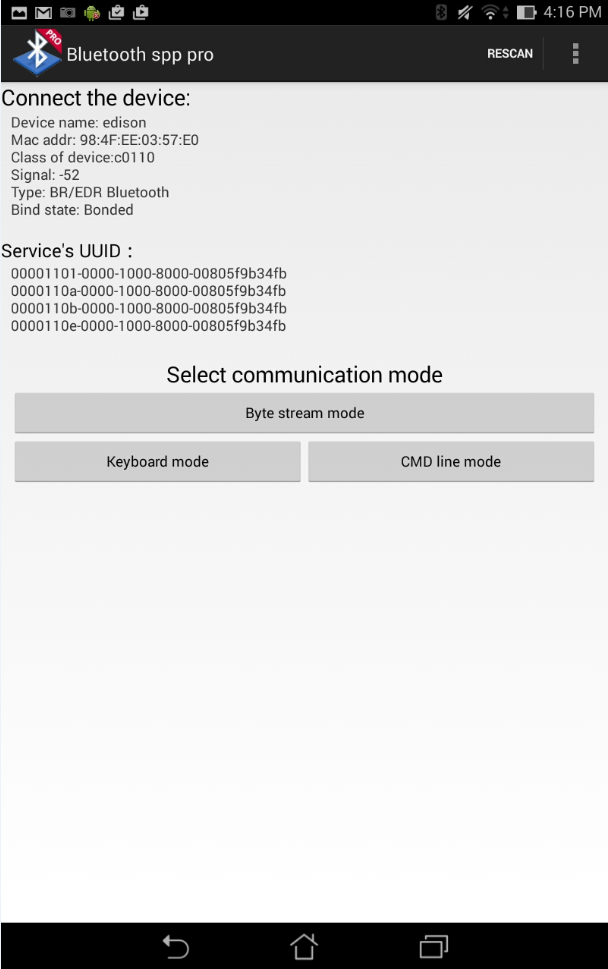
Troubleshooting
If you're getting
Failed to pair: org.bluez.Error.AlreadyExists
then check which devices you are paired with
paired-devices
then remove the device you are paired to (replace the MAC address with the MAC address of your device)
remove 78:24:AF:13:58:B9
For other useful commands inside bluetoothctl
help
Intel® Developer Zone for IoT
Start inventing today with the Intel® IoT Developer Program which offers knowledge, tools, kits and a community of experts to quickly and easily turn your innovative ideas into IoT Solutions.
Dream it, Build it with the Intel® IoT Developer Kit for Intel® Edison and Intel® Galileo platforms. These kits are versatile, performance-optimized and fully integrated end-to-end IoT solutions supporting a variety of programming environments, tools, security, cloud connectivity and hardware.
For more resources and to learn how the new Intel® IoT Developer Kit v1.0 can help streamline your IoT projects:
You may know us for our processors. But we do so much more. Intel invents at the boundaries of technology to make amazing experiences possible for business and society, and for every person on Earth.
Harnessing the capability of the cloud, the ubiquity of the Internet of Things, the latest advances in memory and programmable solutions, and the promise of always-on 5G connectivity, Intel is disrupting industries and solving global challenges. Leading on policy, diversity, inclusion, education and sustainability, we create value for our stockholders, customers and society.
